How To Use Canva AI
Canva AI is the next evolution of the popular graphic design platform, now enhanced with artificial intelligence to help users create stunning visuals faster and with less effort. From text-to-image generation to automatic content suggestions and design corrections, Canva AI brings smart features into the hands of designers, marketers, educators, and everyday users.
To discover more creative AI tools like Canva AI, visit I Need AI.
What is Canva AI
Canva AI refers to a set of features integrated into Canva that use machine learning and generative AI to assist with design creation. These tools include Magic Design, Magic Write, AI-generated images, background remover, and more.
It’s designed to help both beginners and professionals generate design assets quickly without needing advanced graphic design skills.
Key Features
Magic Write
An AI writing assistant inside Canva’s Docs tool. It helps users generate text content like blog posts, headlines, product descriptions, and more directly within the Canva platform.
Magic Design
You can upload an image or provide a prompt, and Canva’s AI will generate fully designed templates that match your content’s style and tone.
Text to Image
Generate unique visuals by typing a short description. Canva’s AI will create artwork or illustrations that match your prompt using generative AI models.
Background Remover
Instantly remove the background from any image with one click, using AI to detect the subject and cut out unnecessary elements.
Translate and Resize
Automatically translate your design’s text into different languages or adjust dimensions to fit various social platforms with smart layout adaptation.
Beat Sync and Video Editing Tools
Canva AI also includes tools that sync video transitions with music, suggest edits, and make storytelling through video more accessible.
How To Use Canva AI
Step 1: Create or Log In to a Canva Account
Visit Canva’s website and sign in or create a free account. Many AI features are available under the free plan, but some require a Pro subscription.
Step 2: Choose a Project Type
Decide whether you're working on a presentation, social media post, video, or document, then select a relevant template or start with a blank canvas.
Step 3: Use Magic Tools
-
For writing: Open Canva Docs and launch Magic Write to generate text.
-
For images: Select Text to Image from the side menu, type your prompt, and insert the generated image.
-
For design: Try Magic Design to upload content and auto-generate polished layouts.
Step 4: Customize the Output
You can edit the AI-generated content, rearrange elements, adjust fonts, and apply brand styles. Canva’s intuitive drag-and-drop editor makes it easy to fine-tune your designs.
Step 5: Export and Share
Once your design is complete, download it in the format you prefer or publish it directly to social media, websites, or print platforms.
What You Should Do
-
Use Magic Write for quick content generation inside presentations and posts
-
Try Text to Image for custom illustrations or product visuals
-
Customize AI layouts with your brand assets to stay on-brand
-
Use Translate for multilingual campaigns
-
Take advantage of background removal for clean, professional images
What You Should Not Do
-
Don’t rely on AI-generated text without editing for tone and accuracy
-
Avoid overusing generated images without checking copyright or uniqueness
-
Don’t publish without proofreading or layout checks
-
Avoid treating AI suggestions as final—refine them to meet your specific goals
-
Don’t assume all features are free—check which require a Pro plan
Why Canva AI is a Powerful Tool for Modern Creators
Canva AI simplifies the creative process by combining intelligent automation with a user-friendly interface. Whether you're a business owner, teacher, social media manager, or student, Canva AI saves time and inspires better designs. It makes professional-looking content accessible to everyone—without needing complex design software.
For more AI-powered tools that can enhance your creativity, visit I Need AI and explore the growing directory of smart solutions.